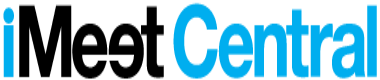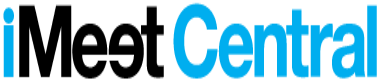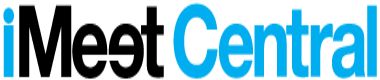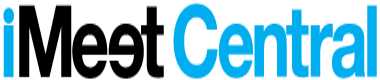Workflow and automation: iMeet Central best practices
Those tired myths of robots taking over your job are grossly exaggerated. Well, kind of. Using iMeet Central’s advanced workflow and automation capabilities can alleviate all sorts of unnecessary clicks, emails, reminders and so much more.
At Collabosphere, Lauren Nunn, our awesome manager of customer onboarding, gave a preview of the power of automation-done-right.
“Our hope is that we’re getting these three things out of business process automation: increased productivity, shorter cycle times, and consistency,” she said. “We want our work out the door faster, we want to make sure that people are being creative and efficient and thinking critically, and we want that consistency to make sure that we can report on things.”
Process automation has its perils, though, and it’s important to acknowledge them upfront. The right amount of automation reduces busywork, while overreliance may make things messier than ever.
“The tools that we buy and that we use every day are supposed to complement our team’s work, not do our work for us. They’re only tools,” Lauren said. You shouldn’t try to automate everything. Don’t be Rube Goldberg. “Always remember that systems are meant to be uniform, but people are meant to be agile.”
[bctt tweet=”The tools that we use every day are supposed to complement our team’s work, not do our work for us”]
To start tackling workflow within iMeet Central, it’s important to start with five critical areas: roles, task list templates, workspace properties, workflow rules, and workspace templates.
As Lauren explained, when she looks at a process and considers its potential for automation, she looks for two things: notifications and redundancy of work. Imagine this process: a project request form is downloaded, filled out, re-uploaded, and emailed back to the project manager. The PM logs into iMeet Central, creates a new workspace, drops in the task list templates, and lets the team know that the project is open for business. Pretty typical, and probably effective enough. But opportunities for improvement are often lurking in our processes. When we start removing superfluous steps, we start giving our teams more time to do what they do best: think critically, think creatively, and solve problems.
Here’s a little bit more about those five key areas, and then we’ll wrap up with several options for taking a deeper dive into the healing powers of an unclogged workflow.
Define your roles.
Who’s doing the work and what are their roles? This is where you divvy up between project managers, account managers, designers, etc. Are you lumping all project managers together or making distinctions between print and digital? And so on.
Build your task list template(s).
Task list templates establish the steps that need to be taken. You may need multiple task list templates for a given project; for example, you may need one for kickoff, one for production, and one for launch. Or you may build a single task list for a project, with all tasks rolled up under it, or target a repeatable process, like monthly billing.
One of the key points when it comes to workflow and automation is just because you could doesn’t mean that you should. Do relative start and due dates actually work with your project? Do you really need dependencies (which help you quickly shift a project plan), or do your tasks operate independently?
Define your workspace properties.
Lauren highlighted the seven data points she suggests customers use when tackling project management with iMeet Central: title, job number (if applicable), project status, risk, summary field (what is this project?), your team information, and project start and end dates.
Build the workflow rules that will be triggered by your workspace properties.
“Each action I want the system to take needs its own rule,” Lauren explained. Therefore, your laundry list of workflow rules can look a tad overwhelming. “It’s very important to come up with a naming convention your workflow rules.” Lauren recommends first thinking about what the workflow rule is doing (e.g. email notification) and when the rule is triggered (e.g. every time a new project is opened).
Whenever you’re changing a process, it’s critical to know why you’re changing, and what you accomplish. Just as importantly, you have to share this information with your team. Maybe you are looking to lighten the email load for a project manager, or provide greater team-wide transparency into project statuses.
Create the workspace template.
This is “the container for everything you’ve built.” There are three things to consider: your folder structure, your homepage design, and yourtabs.
Again, naming conventions are critical for your folder structure, as everything is listed alphanumerically. Get your teams together to decide on naming conventions; you may notice some potayto-potahto differences in how your various teams refer to items like a brief.
Don’t give rogues a chance to, well, go rogue. If you make people click five or six items deep in a folder structure, they may just give up and plop their files in a random location. Our best practice: three folders deep at maximum.
For your homepage, make sure your most important information is located in the left-third or across the top-third. And, finally, don’t go tab-crazy. “Less is more,” as Lauren says. “If your team doesn’t need it, it’s tab overload.”
To learn more…
- Drop us a line or give us a shout.
- Check out our iMeet Central University schedule and become an iMeet Central super-user.
- Join our iMeet Central community and get answers straight from our best implementation and customer success experts.
- Attend Collabosphere in September and see a bunch of these types in sessions in person, with additional opportunities for networking and 1-on-1 consultations.
You can also watch Lauren’s full presentation below!